Powershell Tutorial
Introduction to Powershell Managing History of Powershell Commands Cmdlet, Alias, Function and Module in Powershell PSDrive Profile in Windows Powershell Variable Management in Powershell Passing values to parameters from file Creating files and directories Basic File System commands Finding the patterns in files Unique command Replacing patterns in files Comparing objects Sorting objects Other object commands Getting members of an Object Managing processes Managing Jobs IO redirection Piping System Commands Network commands Service Commands WMI(Windows Management Instrumentation) CIM (Common Information Model) Formatting output exporting output XML processing Powershell Module Management Remote computer managementVariables in windows powershell
There are 2 types of variables in Powershell.- Environment
- Shell Variables
Environment Variables in Powershell
You can use “gci Env:” command to view all environment variables in Powershell. To view specific variable, you can use below command.
> echo $Env:Path
Creating Powershell variables
You can create variables using below syntax.
> $var1=”value”

Viewing Powershell Variables
To view shell variables, you can use dir (gci, ls, Get-ChildItem) command.
> dir variable:
Deleting Powershell Variables
To delete the variable, you can use rm (Remove-Item, del, erase, ri, rd) command
rm Variable:<variable-name>
$processInfo=Get-Process
echo $processInfo.name
echo $processInfo[0]
Getting type and members supported by the variable
To know the data type of a variable, you can use getType() method. We can also get the methods supported by variable using “get-member” method.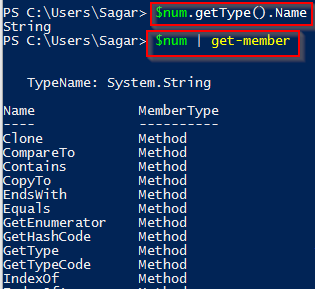
Casting variables
Below image shows how you can cast the variables in Powershell. We have below commands to work with variables in Powershell.
We have below commands to work with variables in Powershell.- New-Variable : This command creates a new variable.
- Set-Variable : This command assigns new value to the variable.
- Get-Variable : This command shows the value of the given variable. If you do not specify any variable, all variables will be displayed with their values.
- Clear-Variable : This command clears the value of a variable.
- Remove-Variable : This command removes the variable. If you try to access this removed variable, you will get error.
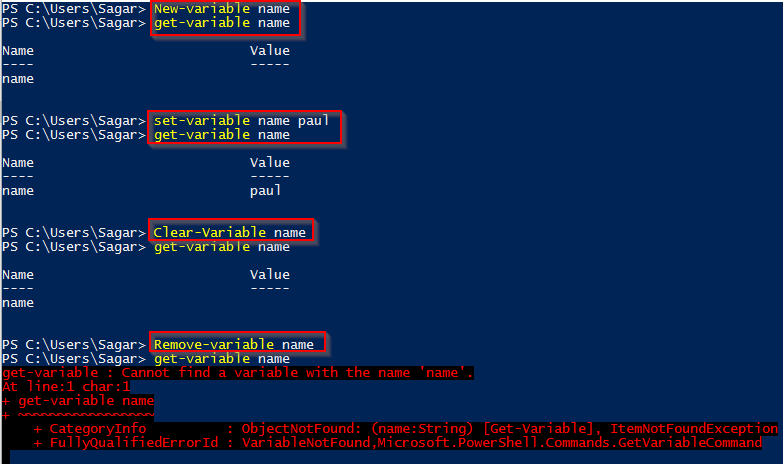
Web development and Automation testing
solutions delivered!!